How do I publish a ShinyApp?
- This was inspired by this article
Configuring ShinyApps Account on RStudio
First, we need to install and load the rsconnect package.
install.packages('rsconnect')
library('rsconnect')
Once you login to shinyapps.io, navigate to the token page.
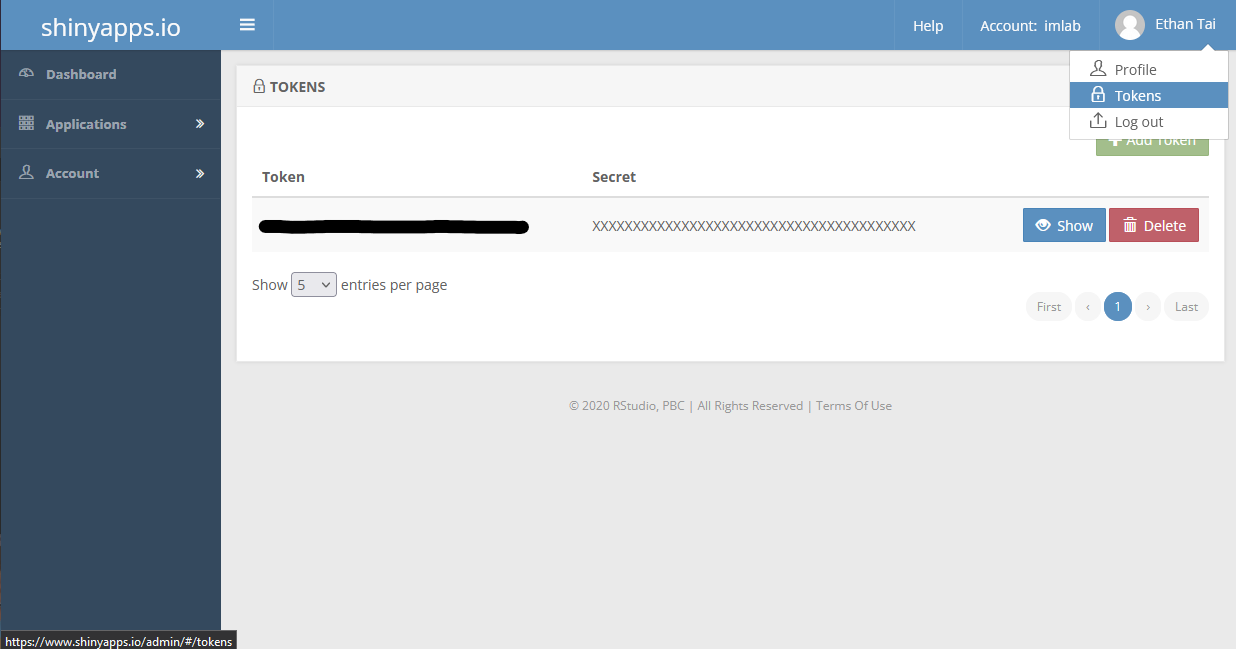
Then, we can access our own personal token, which we need to link to our RStudio session, by clicking show, show secret, and copying and pasting the command into RStudio.
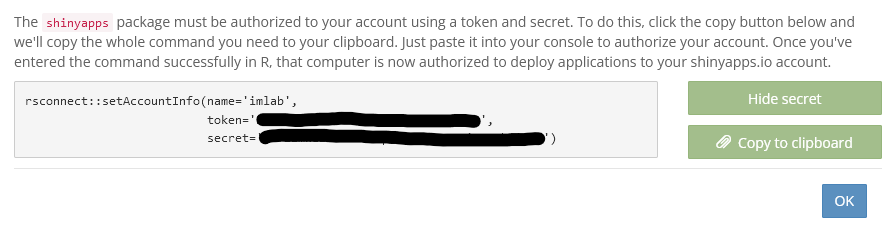
The command should take the form as follows:
rsconnect::setAccountInfo(name='imlab',
token=<token>,
secret=<secret>)
At this point, if you have access to deploy the app, you can deploy it onto shinyapps.io with the command:
deployApp(appName='yourAppName')
If you are experiencing errors with the app deployment, deleting the app’s manifest.json may help resolve errors.